The Top Four Marketing Automation Software Options for Small Businesses
Sustaining a solid content marketing strategy can sometimes be overwhelming for small businesses. There are so many moving parts to manage — and...
3 min read
 Nikki Andersen
:
Jan 23, 2024 10:00:00 AM
Nikki Andersen
:
Jan 23, 2024 10:00:00 AM
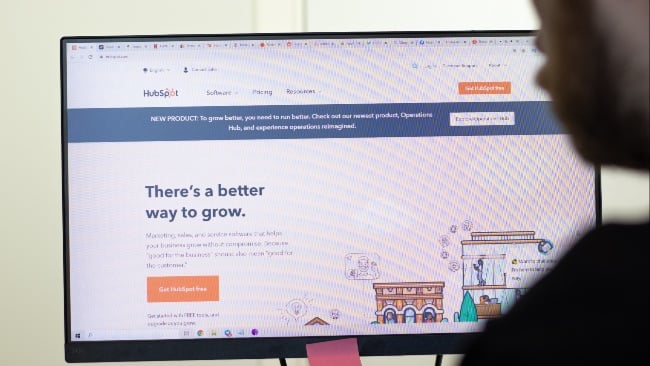
We get it–we love the no-nonsense simplicity of Excel as much as the next person, but if your sales team is still relying on cumbersome spreadsheets to track and manage prospects, you’re missing out on a more efficient process that will save you time. Using this old-school method not only throws countless hours of productivity down the drain, but it also works against an ideal streamlined sales-marketing ecosystem that will elevate your business.
Lead management isn’t something that exists inside a vacuum. Rather, it is the backbone of a process that will help you reach your sales and marketing goals.. Using a CRM like HubSpot is a perfect place to start because it’s easy to use and can be customized to facilitate a lead management process that works with your sales team and not against it. Lead management should never complicate an existing process or feel like added work; it should enhance the processes that are already in place.
We’ve discussed the three core HubSpot tools for effective lead management: creating a lead management map, setting up custom properties based on that map, and then implementing the lead map through workflows.
In this post we take HubSpot lead management a step deeper and cover some specific property customizations to increase conversions in quality and quantity. It’s important to remember HubSpot is not a one-size-fits-all tool for lead management, so each recommendation should be tailored to your specific goals and sales process.
To get the most out of a CRM tool you should create a lead “roadmap” outside of the software to visualize how people will move through your sales funnel. Then you need to set up properties in your CRM to match your map. Finally, it’s best to lean in to using workflows that will save you time and ensure your leads never get ignored (these three steps are all covered in another one of our blog posts).
Workflows can automate anything from sending emails, creating tasks for your sales team, and updating contact records and HubSpot properties. Suppose you want to keep your leads organized and segment them so you can target them more effectively. In that case, it’s important to establish standardized definitions of the different Lifecycle Stages and Lead Statuses and understand how these properties work together:
Lifecycle Stages: These define how far along a contact is in the marketing and sales process–have they merely subscribed to your blog (“Subscriber” lifecycle stage), taken the next step, and downloaded one of your guides (“Lead” lifecycle stage), requested pricing details (a “Marketing Qualified Lead” who is ready for the sales team to jump in), and so on.
Lead Statuses: If a lifecycle stage indicates how close to becoming a customer someone is, then lead statuses are the pulse check at each of those steps: How active is that contact? Here are some examples:
You can customize the labels for lifecycle stages and lead status because not all sales processes are the same. This is perfectly fine as long as everyone on your team has adopted your organization’s definitions and understands what they are. The essential task is getting your sales, marketing, and customer-facing team members on the same page. Who handles what follow-up process based on the contact’s lead status? When is someone ready for the sales team and when is someone going to remain in marketing nurture campaigns? If your team isn’t on the same page, it can create confusion.
For example, if you mark any contact who downloads a piece of content from your website as “Qualified for Deal,” and the rest of your team marks the contacts who have scheduled a meeting as “Qualified for Deal,” then there could be confusion regarding the definition of that specific lead status, “Qualified for Deal.” Creating a standard for each Lead Status and Lifecycle Stage is crucial for being able to derive any meaning from your reports.
Lead status and lifecycle stage definitions are important because you can trigger certain actions when a lifecycle stage or lead status changes. We typically recommend changing a contact’s “lead status” to signal who on your team should be following up with that contact. You can use workflows to automatically update lifecycle stages based on the lead status. That way, your team doesn’t have to worry about updating two properties–they just have to worry about changing lead status.
HubSpot has some preset Lifecycle Stage settings that are convenient to use, but may not match with your lead management process or the workflows you already have in place. Feel free to use these settings if it makes sense; otherwise, you can turn these settings off and rely on customized workflows to update the Lifecycle Stage property.
Setting everything up does take time and care, but once everything is in place, you will find that the workflows running nonstop in the background will lift some administrative and organizational tasks off your shoulders so you can focus on what you do best in the sales seat.

Sustaining a solid content marketing strategy can sometimes be overwhelming for small businesses. There are so many moving parts to manage — and...

Launching a new website requires significant amounts of research and planning, not to mention major investments of time, energy, and resources to see...

As different types of contacts with various touchpoints pour into your customer relationship management (CRM) software, it can be overwhelming trying...